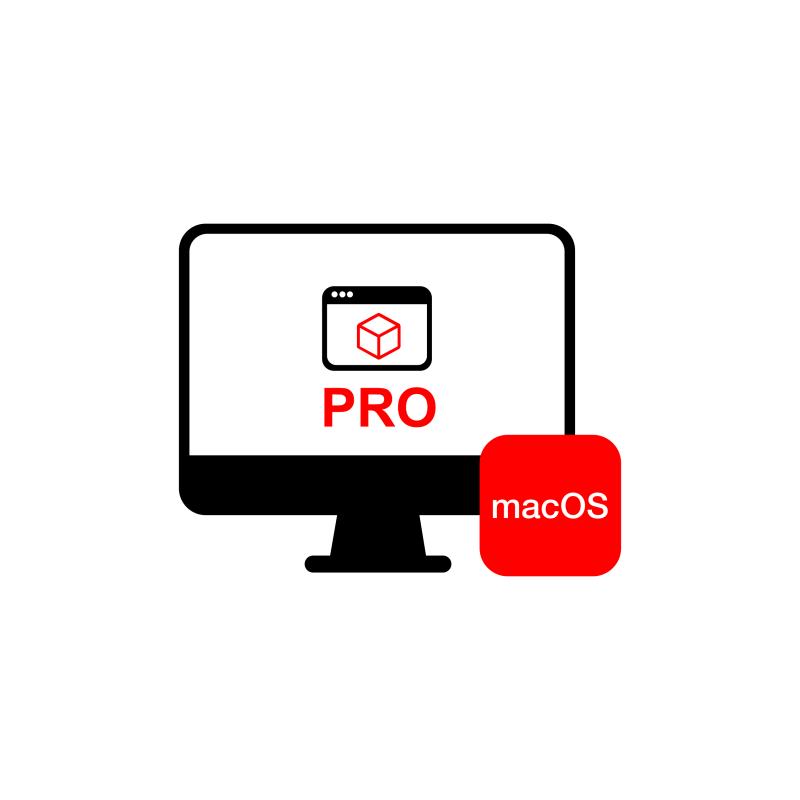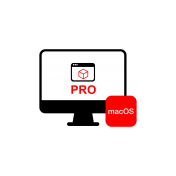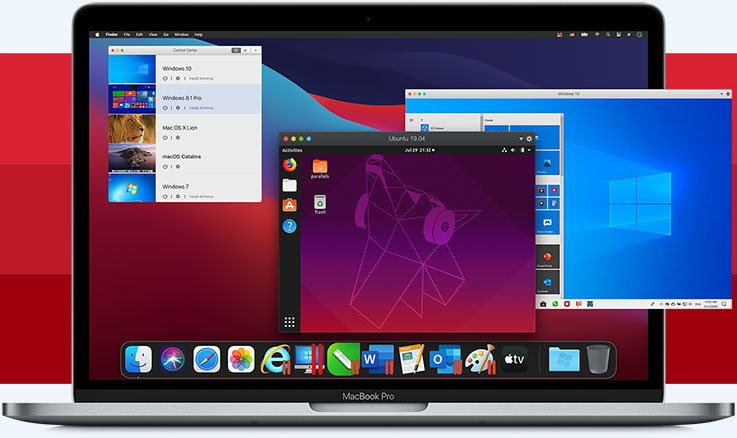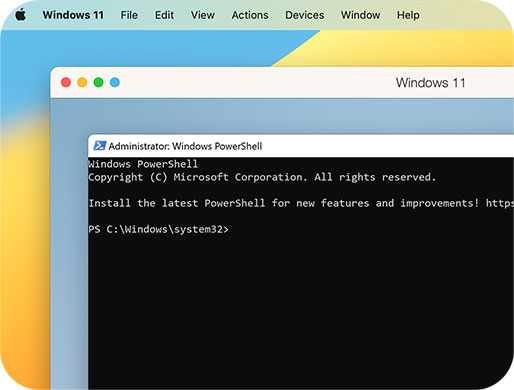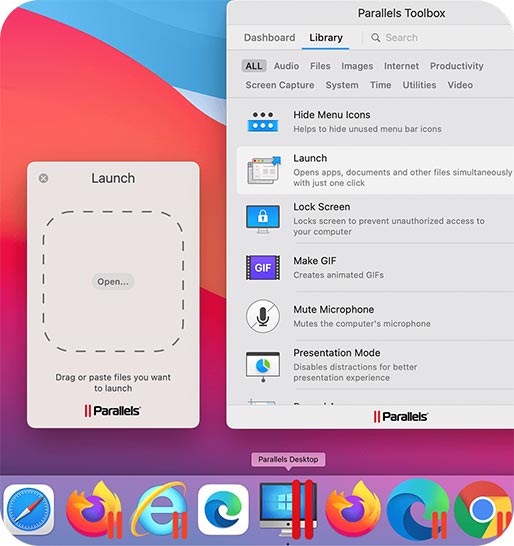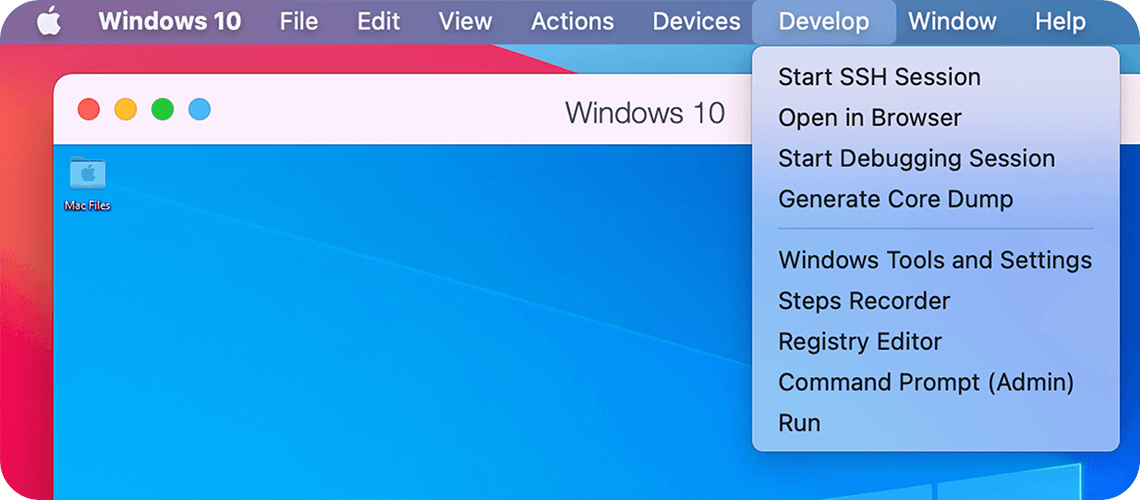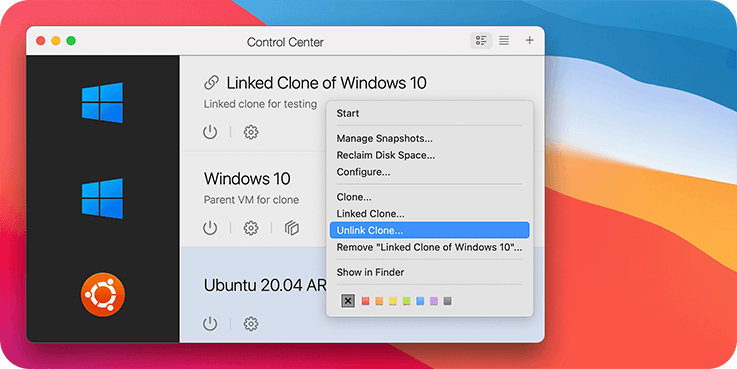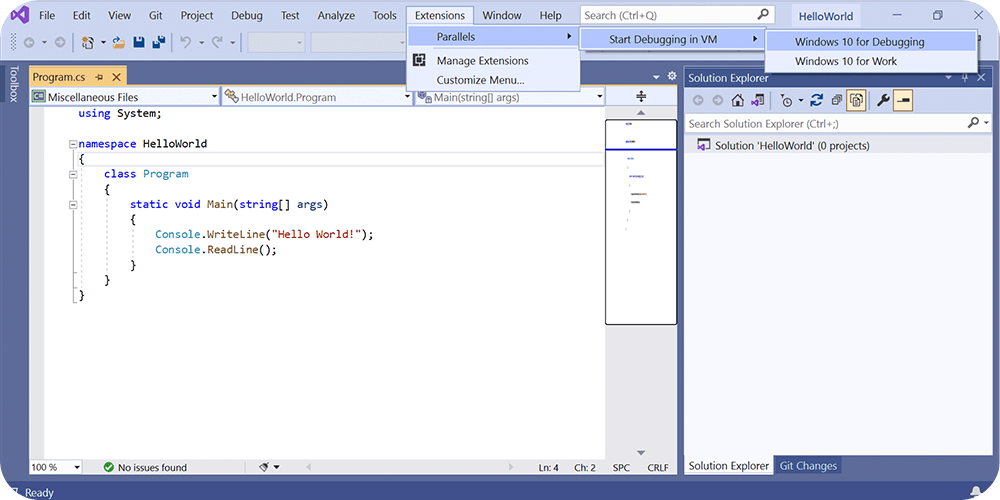Maximum Power to Create & Develop
Designed with developers, power users and other demanding professionals in mind. Parallels Desktop for Mac Pro Edition delivers ultimate processing power, so you can code in Visual Studio, design and build in Autodesk apps, automate in PowerShell, play heavy Windows games, and more—all on a Mac and as easily as on a PC.